This is an example Post. Feel free to delete this and create Posts of your own by going to the Posts option in the top menu.
When creating a post, select the post Category in the right column, for example News or Pastor’s Word. You can also add or edit categories by hovering over the Posts option in the top menu and selecting the dropdown for Categories.
To display a category of posts on your website, open the editor on any page, add a Blog Module and select the relevant category to display. Posts you create in that category will now automatically show up on that page! They will automatically be organized by date, month and category, and they will auto-archive.
If you edit this page, you will see the current Blog Module sample and it’s settings. In our samples, your News posts will automatically show up on the News page, and your Pastor’s Word posts will automatically show up on your Pastor’s Word page. You can also modify or delete the module samples as you wish.
If the post is long, you can use the following “Read More” link in your editor toolbar. It will truncate the text at any location of your choice.
The full text of the entire post, including the text following the “Read More” link, will be on the individual post page.